Custom Items Last Update: build 924
This information is outdated due to the custom item system being updated.
New wiki will arrive alongside the update.
Custom items must be placed in the game's folder called "CustomItems", under the file name of the item's ID and the extension of ".item".
(This folder has to be created by the player and located at "C:\Users\<username>\AppData\LocalLow\Netherrain Studios\Depths of Destrus\".)
E.g. the file "wr_crying_souls" will contain the item with the ID "wr_crying_souls".
All items are by default added to the Wandering Trader.
Consumables, Quests, and Things will always be added in Boxes.
(Should these items have a rarity of Epic or higher, they'll also be added to the chests.
All weapons or equipment regardless of type will be placed in their respective loot table, dependant on item rarity.
If a custom item has been detected, the Console will show items loaded, or items which failed to validate.
DISCLAIMER: Using custom items, will disqualify you from the Arcade Mode leaderboard.
Example

Inside the file must be only the Item Code given by the Item Lab.
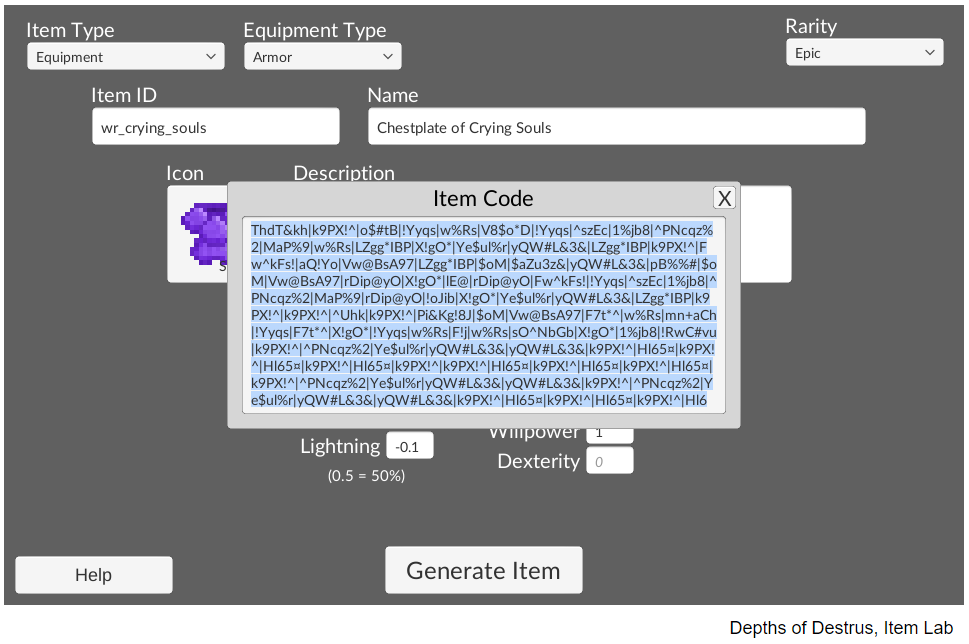
Item Creation
Custom items can be created using our Item Lab.
After an item had been made, and an Item Code has been generated, the process to add it into Depths of Destrus can begin.
Adding a custom item, will require you to create an item file.
To do so you can simply open Notepad or any other text editor, put the Item Code inside, and File > Save As with the name "<ItemID>.item".
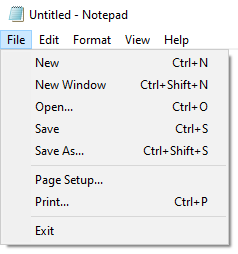
Be sure that "Save as type:" is set to "All Files (*.*)" and not "Text Document (*.txt)", as that would save it as a text file instead of an item file.

Once the item file has been successfully created, we must place it in the "CustomItems" folder.
This folder is not created by the game, and will require you to manually create it.
It must be located within the application data folder, usually located at "C:\Users\<username>\AppData\LocalLow\Netherrain Studios\Depths of Destrus\".
Once this folder has been created, we'll place the item file inside it.
To check if the item was successfully created and the game can load it, we'll have to open the game and check the Console.
If the Console says "Custom Items Detected" and no error is present, we're good to go!
Changelog
Feb. 27, 2022 - 23:37 CET
- Item codes can now be used to create custom items.
- Item codes can now actually contain a weapon model id, rather than "null".
Oct. 05, 2021 - 17:12 CET
- External item creator fully functional and able to create parseable item codes.